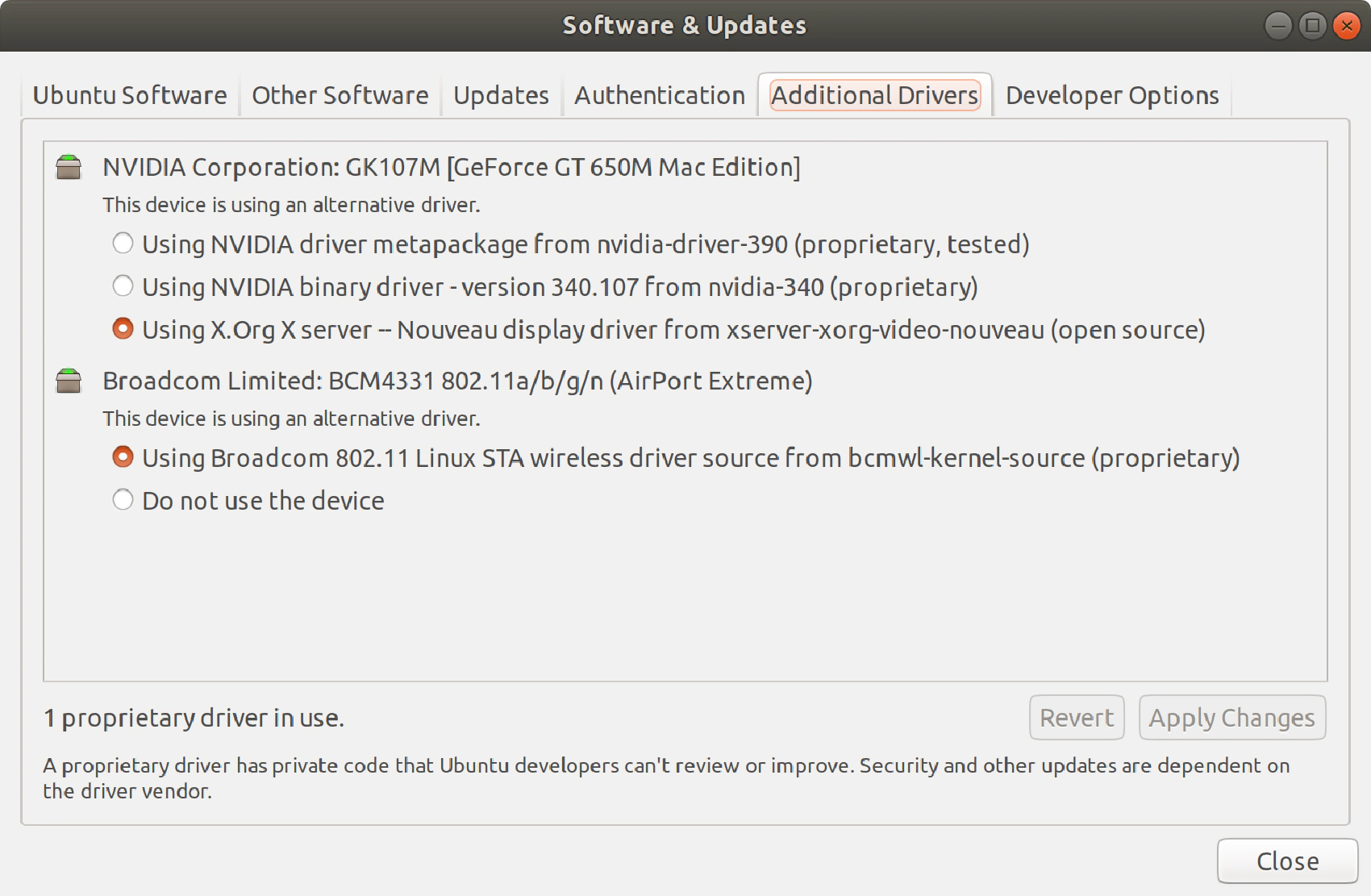It’s been a while since I used Ubuntu or any other Linux distribution outside of Docker containers, so I’ve decided to give it a go and see if it’d be suitable for my everyday needs. The laptop I chose is my old MacBook Pro A1398, and I went with Ubuntu 18.04 as it is the most stable Ubuntu version at the moment. As I suspected, it didn’t work right out of the box, but the problems I had to deal with were rather minor, and I was expecting worse.
Table of Contents
Preparation
The most convenient way to install Ubuntu on a MacBook is to download an ISO image from the official website.
Now that we have an ISO file, we need to burn it to a USB drive and after burning an ISO file, you can turn off your MacBook and turn it on again while holding the Alt key. That way, you will be asked to choose a drive you’d like to boot from. Choose your flash drive and if you have any doubts on which icon represents it, try unplugging it and plugging it again, it should force the boot menu to animate this drive’s icon.
After you boot from your flash drive, it will ask you whether you want to install Ubuntu now or just want to try it without installing. I’d recommend you try it first because this way, you can actually see what you are going to get, and it just makes more sense to set up the internet connection before you start the installation process because it will allow you to download all the system updates and drivers right on the spot.
Issue With Wi-Fi
I’ve never had an Ubuntu with the working network drivers out of the box, even in the old RJ-45 times, so I wasn’t surprised that the system did not recognize my MacBook’s Wi-Fi module. Luckily for me, the Bluetooth module was recognized and worked pretty well, so I just tethered the Internet connection from my Android phone and that gave me enough bandwidth to allow the installer to fetch all the updates and drivers during the installation. Once I installed Ubuntu on my laptop, I just opened the “Software & Updates” app and clicked on the “Additional Drivers” tab. This screen displays all the driver options that are available for your laptop, and it allows you to pick the proprietary Broadcom driver that should allow you to use Wi-Fi.
Issue With Nvidia Driver
After installing the Broadcom driver, I had a temptation to try proprietary Nvidia driver for my video card. Well, it was a grave mistake. That driver seemed to work fine at first but then I found out that I couldn’t change the screen brightness, and it was especially annoying in the presence of the daylight since the “fixed” value was far from the maximum brightness that my display could produce, so I could hardly see anything on the screen.
I didn’t worry about that since the default open source video card driver seemed to work fine, so I’ve decided to switch back to the default option. I pressed “Apply Changes” and rebooted my laptop, but I wasn’t able to start my Ubuntu again! The only thing I saw was a black screen with the message like this:
dev/sda1: clean, n/n files, n/n blocks
To resolve this issue, I had to boot to console in the recovery mode and remove Nvidia driver manually. First thing you need to do if you’re in the same situation is to hold Esc key while booting and once you manage to get to the terminal, just type:
sudo apt-get purge nvidia*
Once I did that I was able to log into my Ubuntu and my brightness controls seemed to work just fine.
Screen Freeze
I’ve been using Ubuntu for three days, and it seems to be more or less stable, but it did become unresponsive once. I’m not sure if it was caused by the previous issue with the video driver, or it’s a different issue, but I wouldn’t feel too safe running an Ubuntu on a MacBook Pro. This reminded me how important it is to have an auto save feature enabled in text editors and to back up your data every day.
Conclusion
It’s not that hard to get Ubuntu 18.04 up and running on a MacBook Pro, but you have to be careful with the drivers. Personally, I’m not planning to use Ubuntu on my MacBook and I’ve already ordered Dell XPS 13 9380 for that purpose because I think that it will be a better fit for a Linux system. I wouldn’t recommend using Ubuntu on MacBook Pro in most of the cases since it plays much better with macOS which is a pretty solid system for most of the tasks but Apple might abandon OS updates for MacBook Pro A1398 pretty soon and that’s where Linux might be a good alternative to stay up to date in terms of software and security updates.